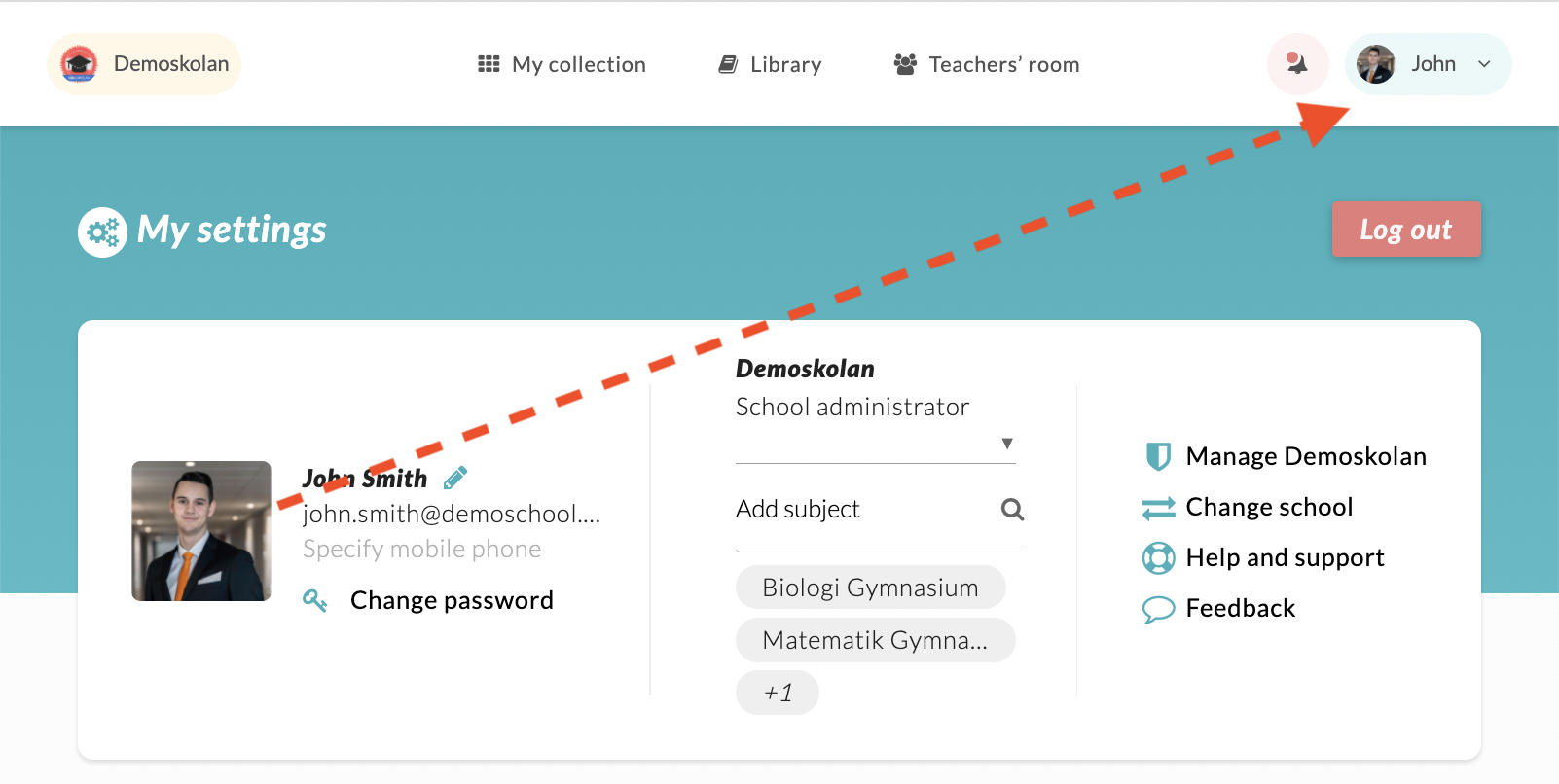Want to add a profile picture of yourself? How fun! Here's how to proceed:
1. Once you have logged in to Skolon, you will end up in My collection. At the top of the main menu is an icon with a white figure in it. Click on it.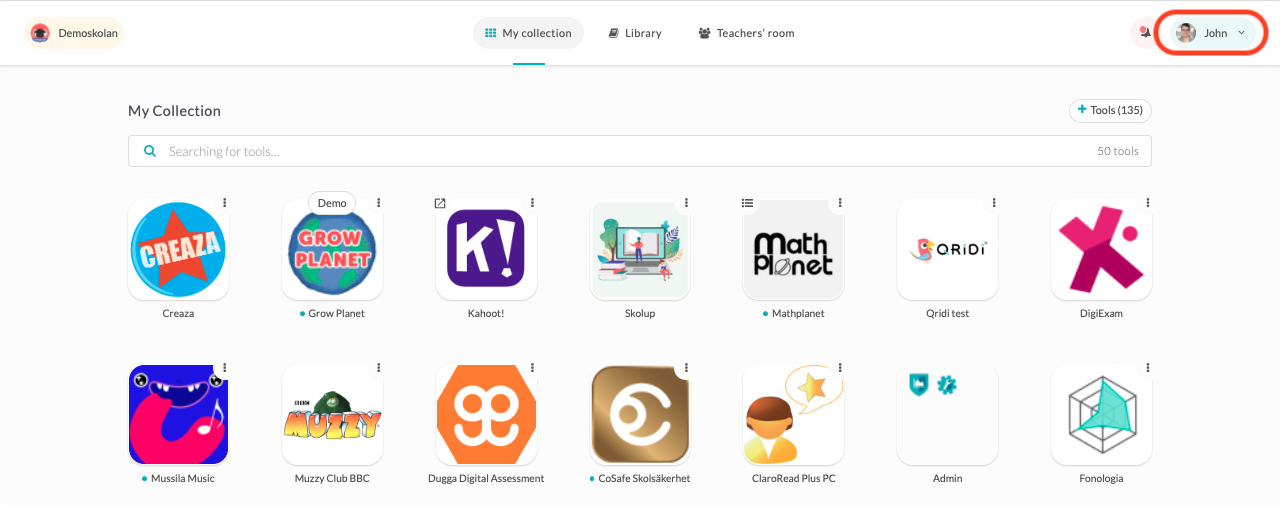
2. In the menu that opens, click on My settings.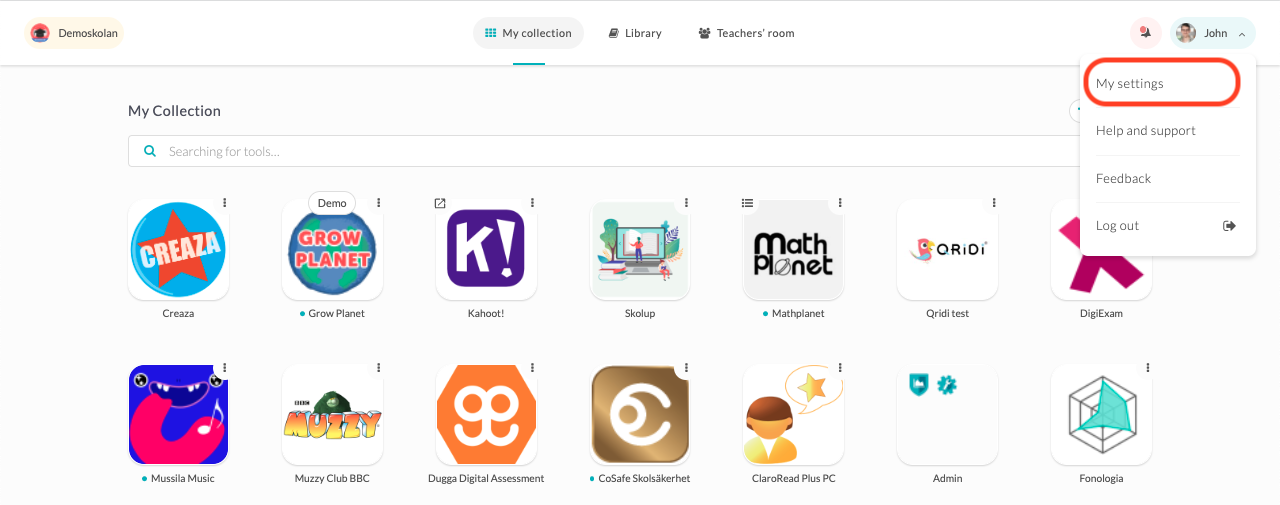
3. Here are your settings. To change the profile picture - click on the picture with the white figure.
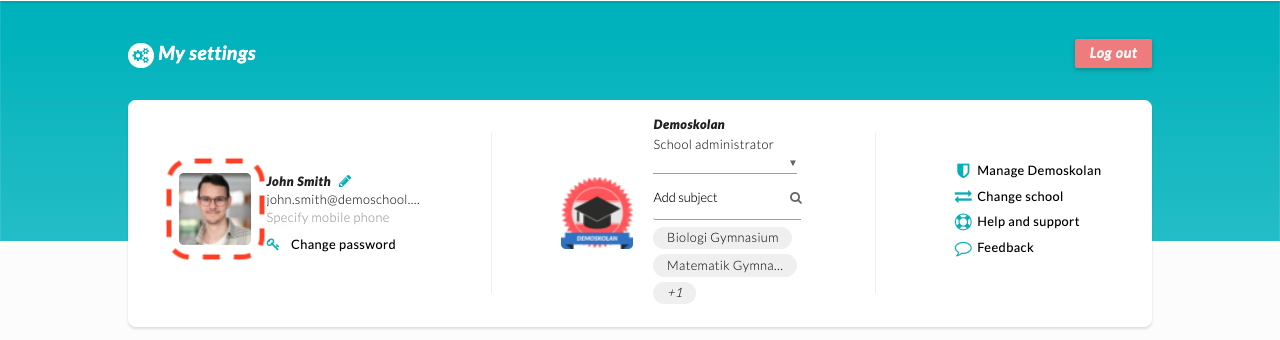
4. Here you can upload the image in two ways:
a) Drag your file from the desktop or folder and drop the file in the area where it says "Drag and "drop/release" your file here".
b) Click the "Select file" button, locate the file on your computer and upload it.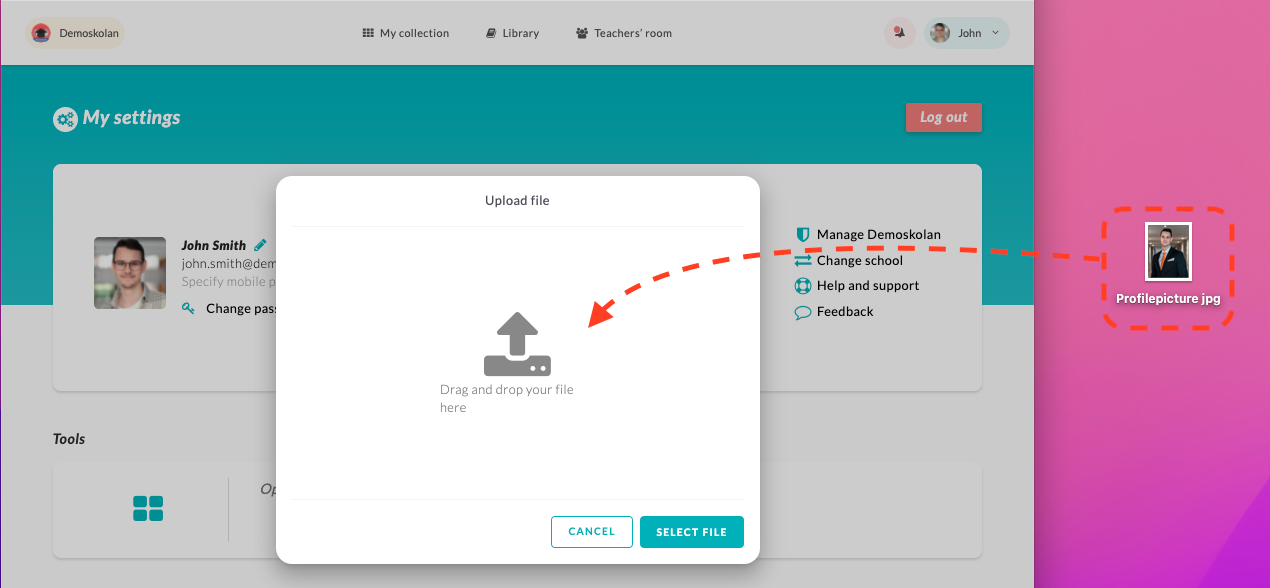
5. Now you see the image you have chosen in front of you. The black square shows what the image will look like. If you are happy with how the image looks in the black square, click Save. You can also click the + and - buttons to enlarge or reduce your image. You can also click on the image and drag it around to fit the image in the black square.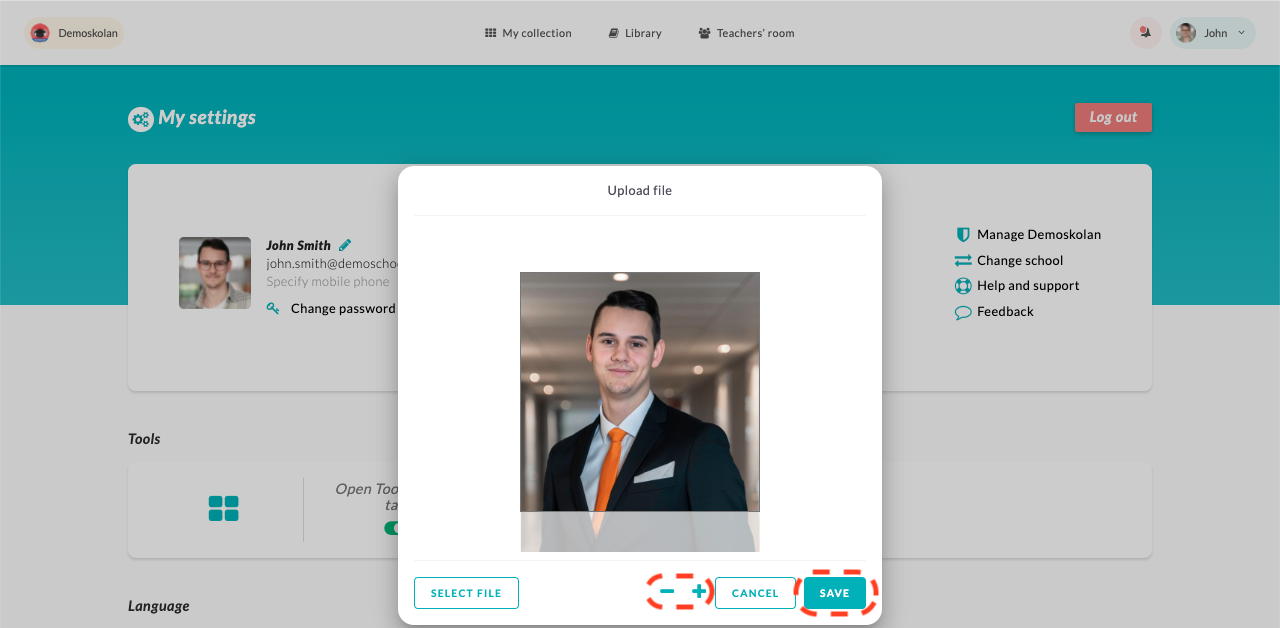
6. Once you've clicked Save, you will see that your image has ended up in the main menu. All done!