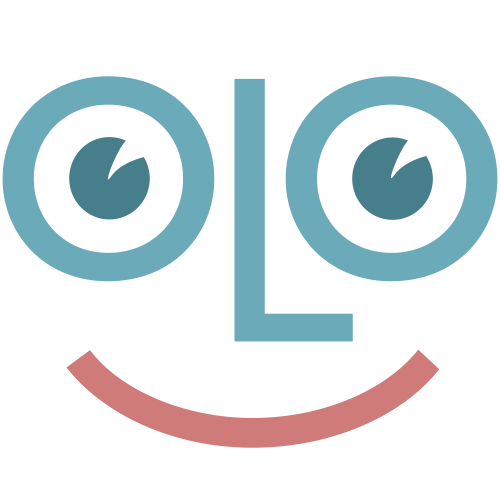When Skolon is rolled out in your organisation, it is of great importance that there is relevant content for the users to reach. To ensure this, the three steps described below need to be carried out.
1. License inventory: a license inventory is important for the project manager to initiate in order to get an overview of which tools are currently used at the various schools. In the school's checklist to which the project manager has access, there is a tab to summarize per school which titles and suppliers are current.
If there is a need, Skolon can be helpful in marking which tools are integrated in Skolon and whose licenses can be entered for management via Skolon. Based on this result, the project manager can contact the relevant suppliers and initiate a dialogue to transfer the licenses to Skolon. The tools that are not yet integrated can be added as local tools, see the next paragraph.
2. Local tools: during the license inventory, you usually find a number of tools and services that are used in the business that are not yet in Skolons library. With the help of the Local tools function, these resources can also be made available via My collection in Skolon. Local tools are often the first tools you can make available in users' My collection and are an important part of offering a good user experience right from the start. Access to Local tools can be controlled against the student, teacher and administrator user roles so that, for example, planning tools or similar used by teachers can only be accessed by this user group. If the existing services you add as Local tools already use, or can use, the login solution that Skolon connects to, you get a seamless user experience for these tools as well.
3. License requests: as the last step before commissioning, a request is sent to Skolons suppliers to check whether they have an agreement with you as an organisation. From the School Admin tool, project managers with the role of Organization Administrator can initiate such a request, a so-called License Request. This signals to the supplier that you intend to use Skolon and therefore want to start a dialogue about how and when your licenses should be made available via Skolon and is another step to ensure that you can collect as many as possible of your existing tools in Skolon.
This is how you start a license request:
- Open the School Admin tool from My Collection.
- Go to the organisation level and then click on the menu item Tools and then License request.
- Click on New Request
- Search for the suppliers/partners the request should be sent to, as well as whether it applies to all of the schools or specific schools. If you choose Specific schools, you can search for these.
- Specify when the tools are desired to be available. Click Next.
Check that the correct contact information is displayed, fill in the phone number and provide additional information in the message field. Click Send.