With the function Teacher's room, which all teachers and administrators have access to, it's possible to get a clear overview of the students and classes / groups that are connected to you as a teacher user. For schools and municipalities that have the paid version Skolon Pro, there is also the function My Classes Pro, with "even smarter additional functionality?".
Read more about the difference between the variants below.
You're able to see:
- Your connected classes and groups, as well as the students in these (same as the picture above)
- What tools the students have access to (same as the picture above)
- Which students are active right now and when they were last active
- See which tool the student is active in right now and / or which tool they were last active in
- Filter on tools and see students activity in your chosen tool
- See most visited deep links in a tool
- See statistics on tools
- See the use of local tools (read more here)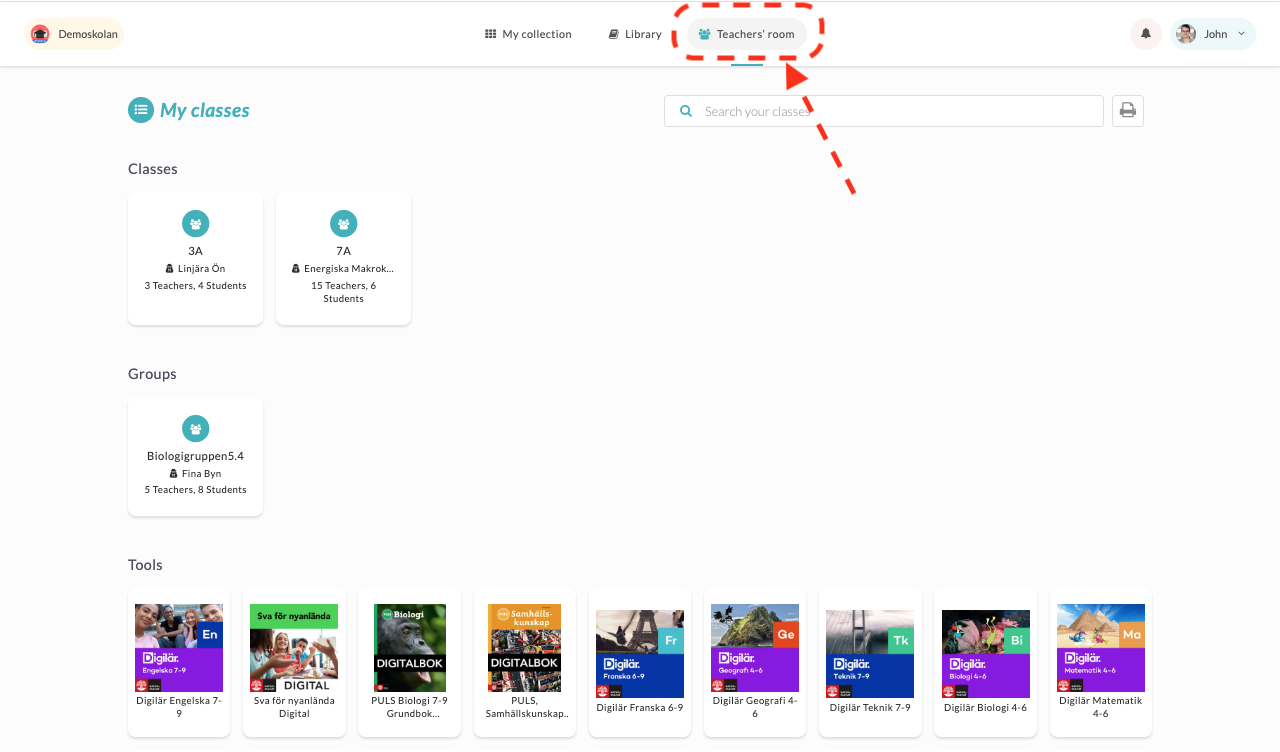
Picture above:
This is the view for all teachers and administrators - the icon for My Classes can be found at the top of the main menu. When you click on it, you get a clear overview of your linked classes, groups and available tools. If you click on a class or group, you can also see which students are in which class / group and which tools each student has access to.
Picture below:
Click on one of your classes or groups in the overview, and you will have the opportunity to see your students' activity. Green-marked users show students who are active right now, and which tool they work in and on other users you can instead see when they were last active.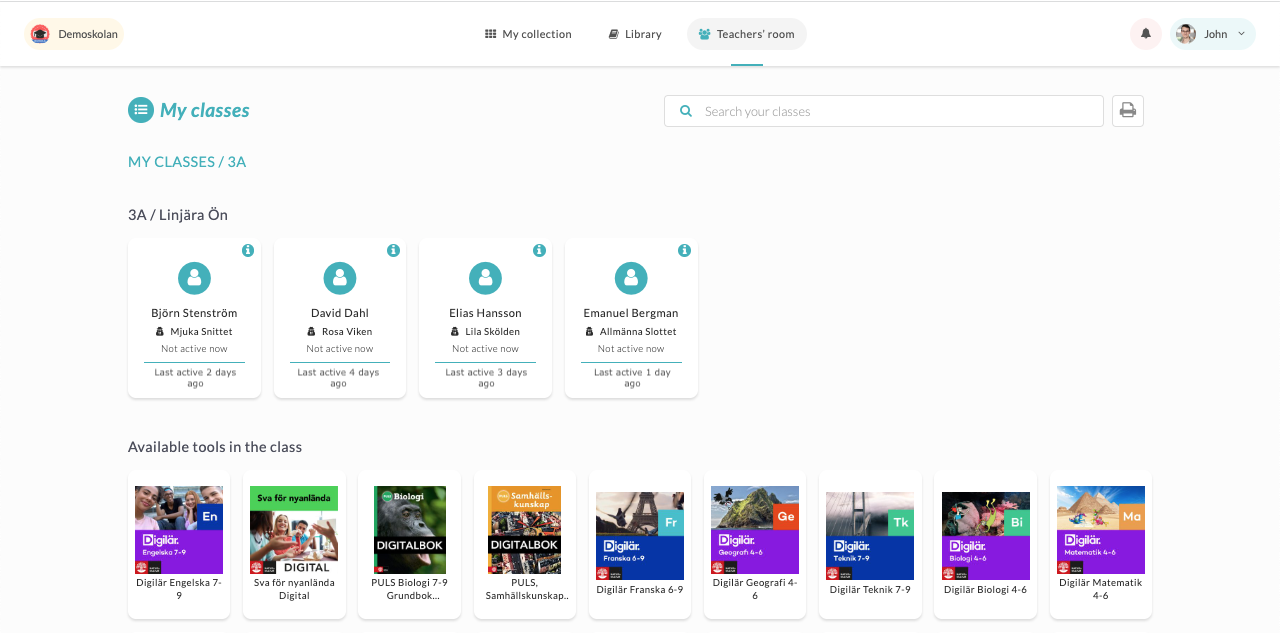
If you click on an individual user, you can see recent activity, linked classes and groups, and activity in their tools: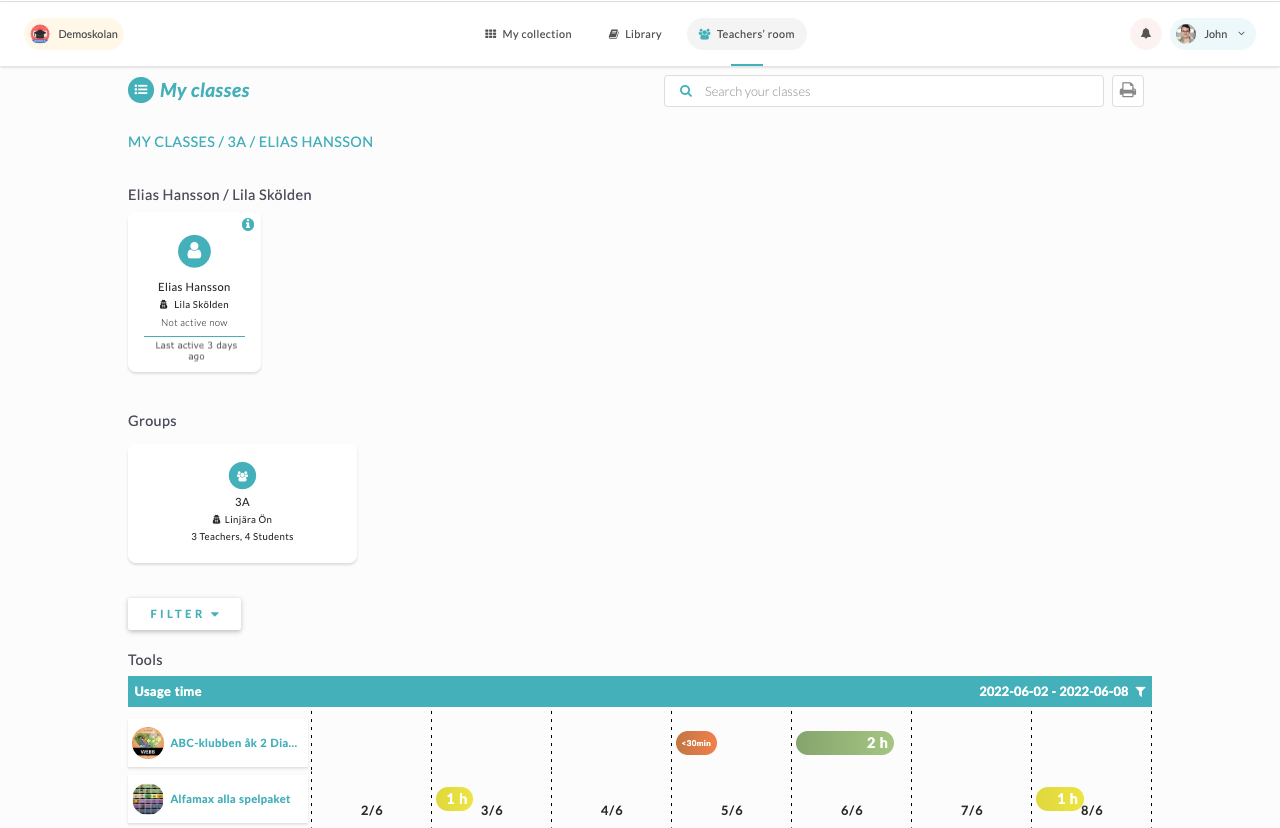
Inside a class / group you can use the Filter button at the top right see statistics concerning your class / group activity: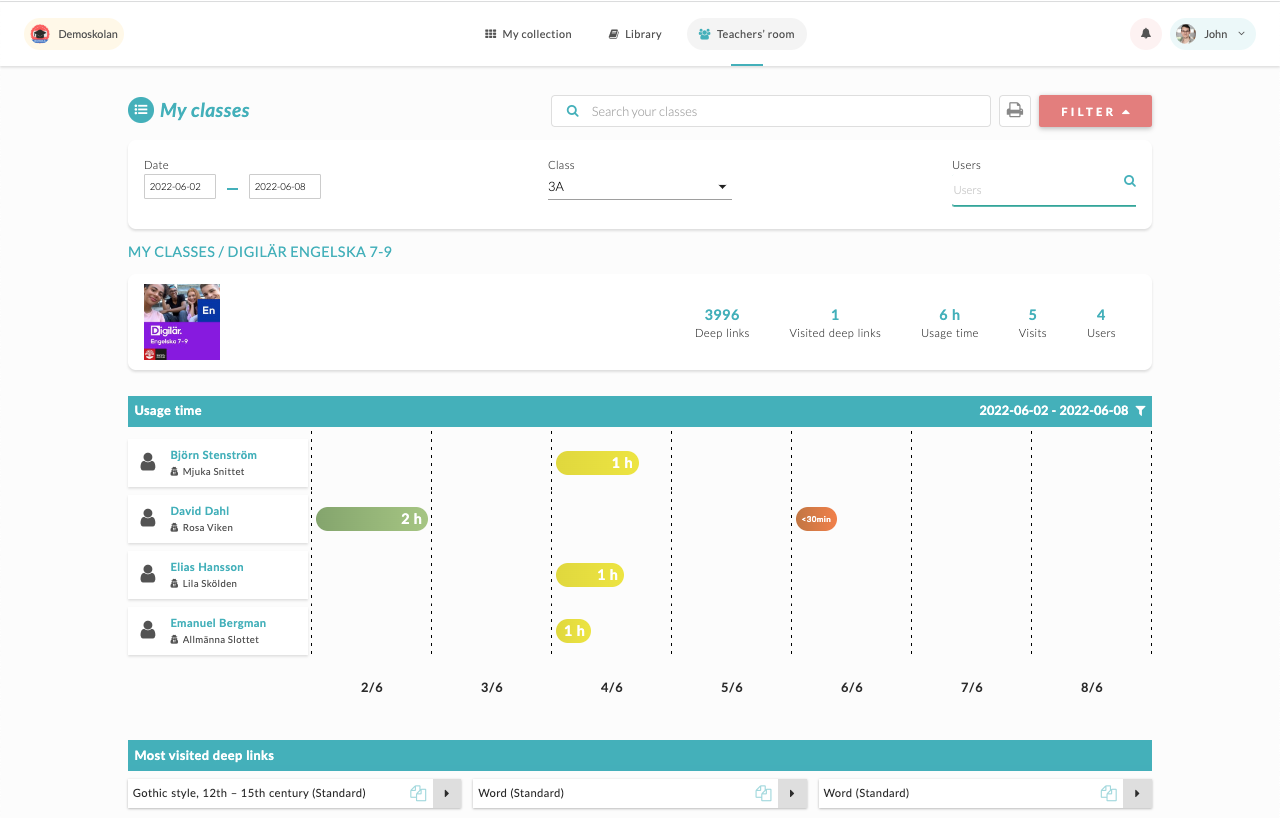
Do you want to know more about My Classes and / or My Classes Pro and how you can access the Pro functions?
We are happy to help!
Welcome to contact our support (länk here).

