
Sharing links and tools to other users is a smart feature of Skolon and you can do this directly from your collection!
This is how you do it:
1. Log in to Skolon. You then end up directly in your collection of digital tools and learning materials.
2. Right click on the tool you want to share with someone else. You will then see a menu.
In the menu you can select:
- Open the tool
- See the tools table of contents
- Share the tool
If the tool's licenses are about to expire, this will also appear at the top of the menu.
3. To share a tool, select Share.
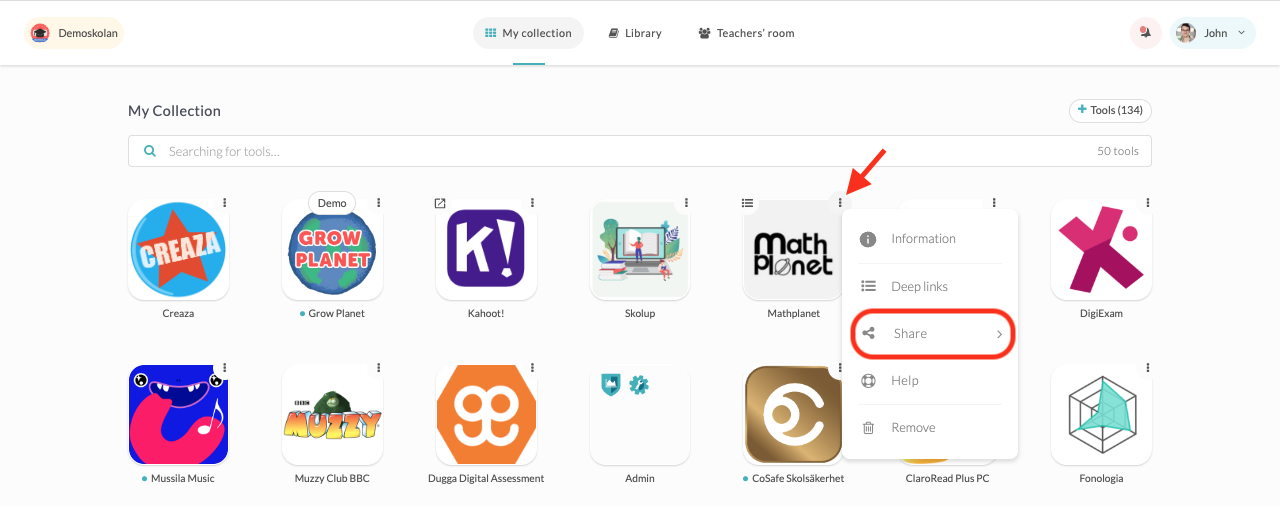
Here you can choose how you want to share the tool:
- Copy to clipboard: A link is copied automatically and which you can then paste into e.g. an email or document.
- Send to user: Send the tool directly to another user in Skolon.
- Share to Classroom: If your school has a link to Google Classroom, you can share the tool directly from your collection to Classroom. This button is visible if the connection is activated by the school's Skolon administrator.
- Share to Teams: If your school has a connection to Microsoft Teams, you can share the tool directly from your collection to Teams. This button is visible if the connection is activated by the school's Skolon administrator.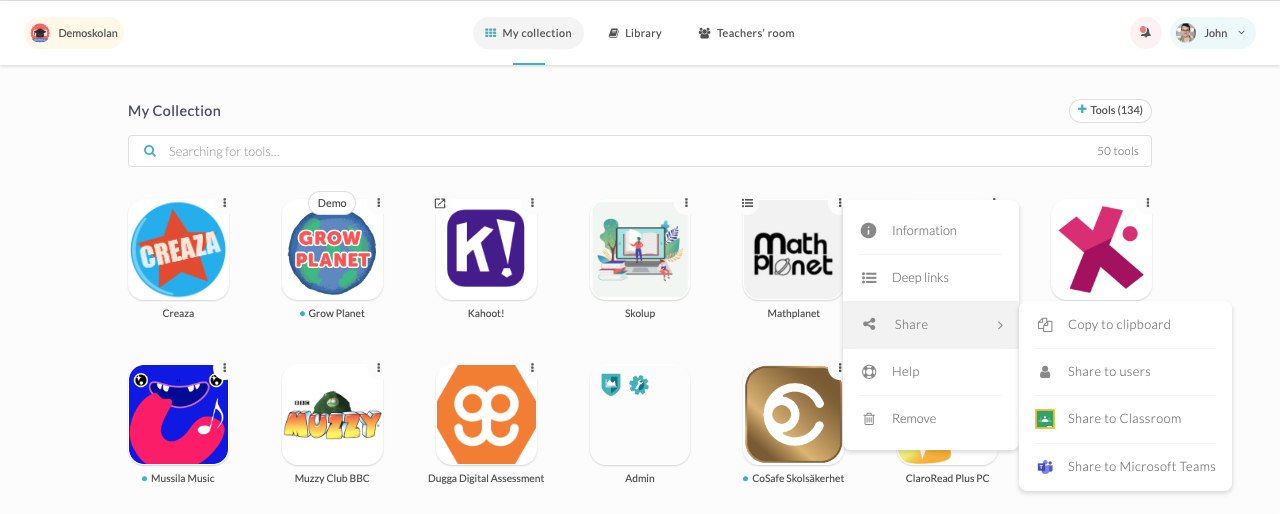
All done!

